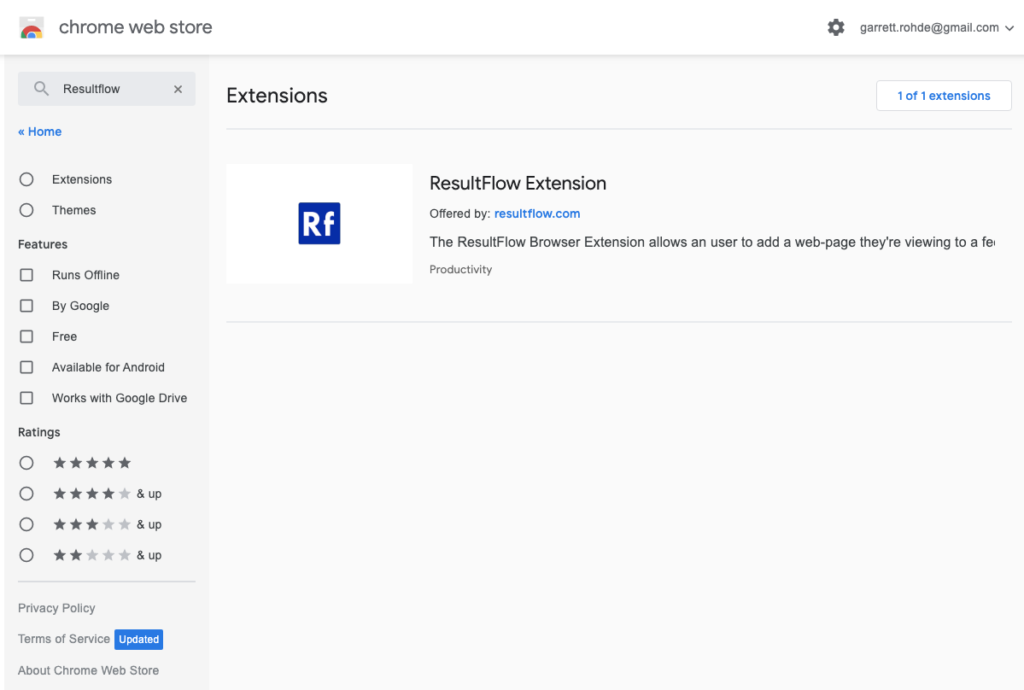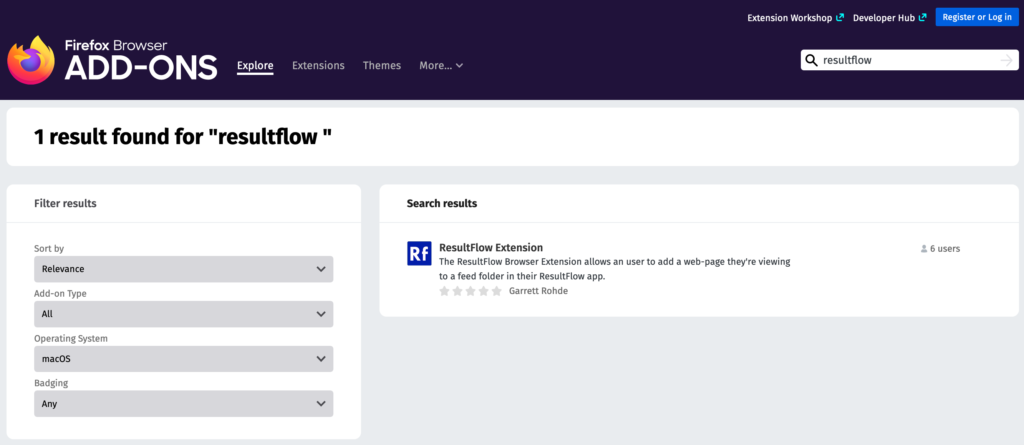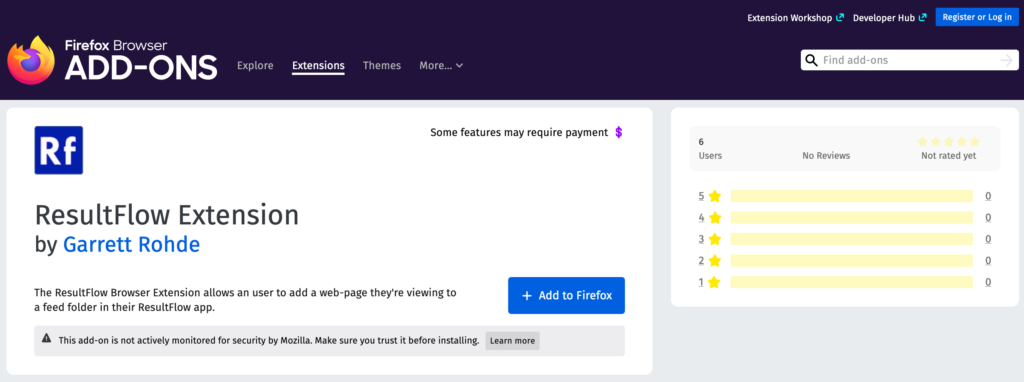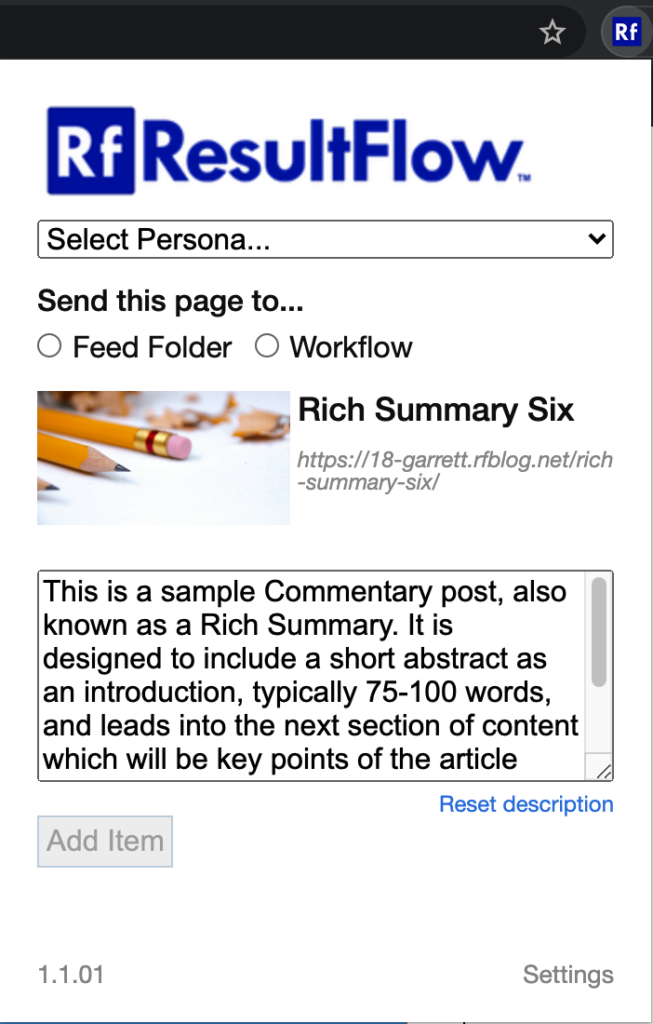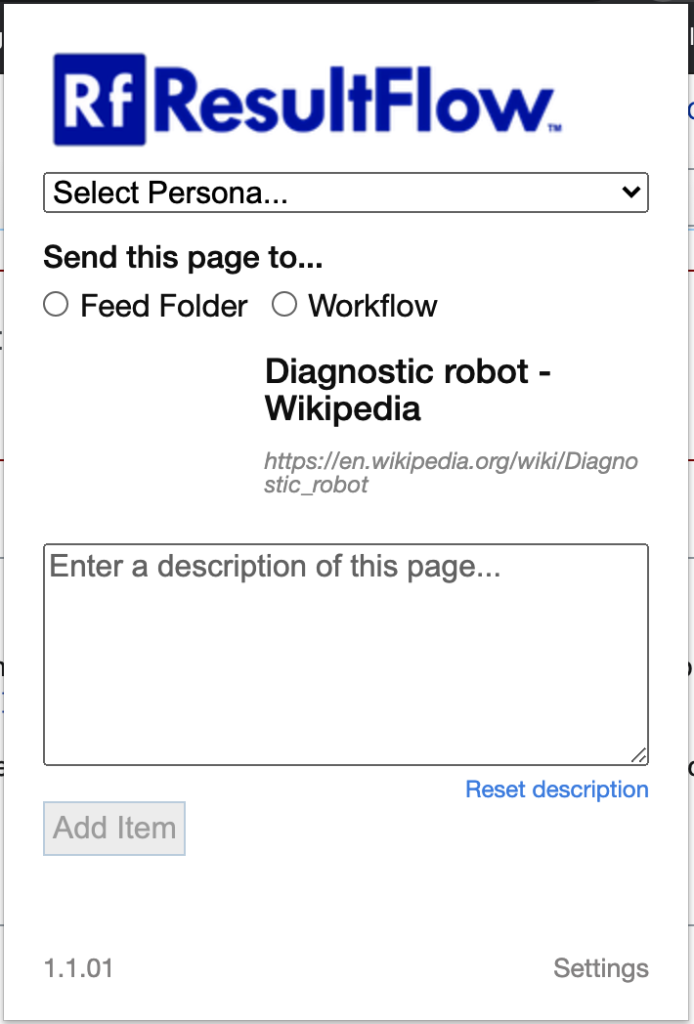“But, what is it?”
The ResultFlow Extension allows ResultFlow clients to send (almost) any web page directly to a Feed Folder or a Workflow within their ResultFlow app. This allows users to “cherry-pick” content they find, regardless of whether the website owner provides an RSS feed or not. It simplifies the process of getting the very best content and completely removes an user’s dependence on webmasters making their content available for curation.
Installation and setup is a breeze (it literally takes less than 2 minutes) and afterwards, it stays out of your way but conveniently located for quick access anytime you need it.
Sending content to your ResultFlow app is a snap. When you find an article or other content you want to add to one of your ResultFlow Feed Folder’s or Workflow’s, simply open the extension, select the Persona and Feed or Workflow you want to add the item to, and click Add Item. And that’s it.
Installation
The ResultFlow Browser Extension is currently available for Chrome and Firefox.
Chrome
Visit the ResultFlow Browser Extension’s Chrome Webstore listing, or search the Chrome Webstore for ResultFlow.
On the ResultFlow Extension’s Chrome Webstore listing, shown above, click, “Add to Chrome”. This will install the extension.
Firefox
Visit the ResultFlow Browser Extension’s Firefox Add-Ons listing, or search the Add-on’s repository for ResultFlow.
On the ResultFlow Extension’s Firefox Add-ons listing, shown above, click, “Add to Firefox”. This will install the extension.
Usage
Authorizing the Extension
Before you can start using the ResultFlow Extension to gather incredible content, you must authorize the extension to use your ResultFlow application. The process is simple, and takes less than a minute.
First, open the extension popup by clicking the blue and white Rf extension icon. Extension icons will usually be located towards the top right-hand corner of your browser window, as shown below.
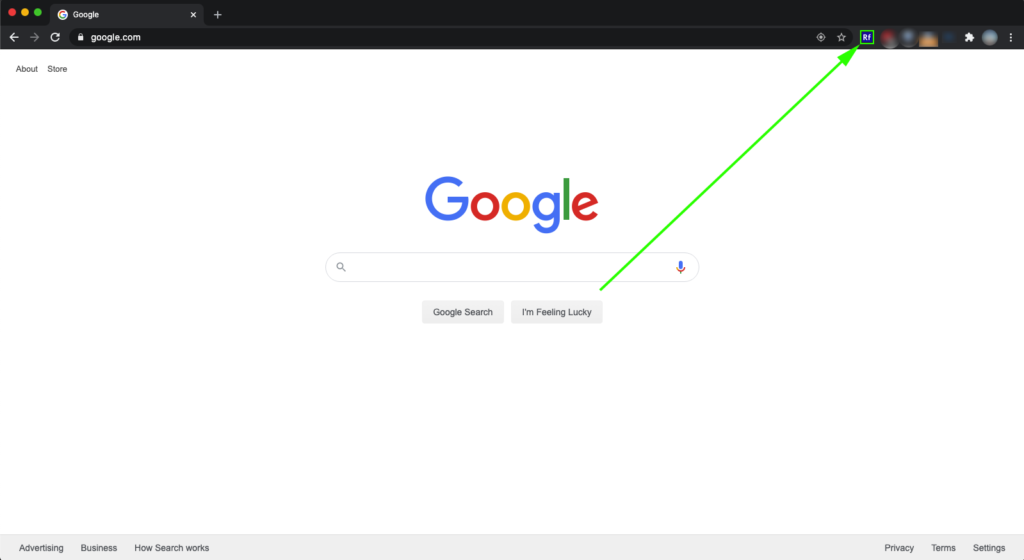
Extension icons are usually located towards the top right-hand corner of the browser window. 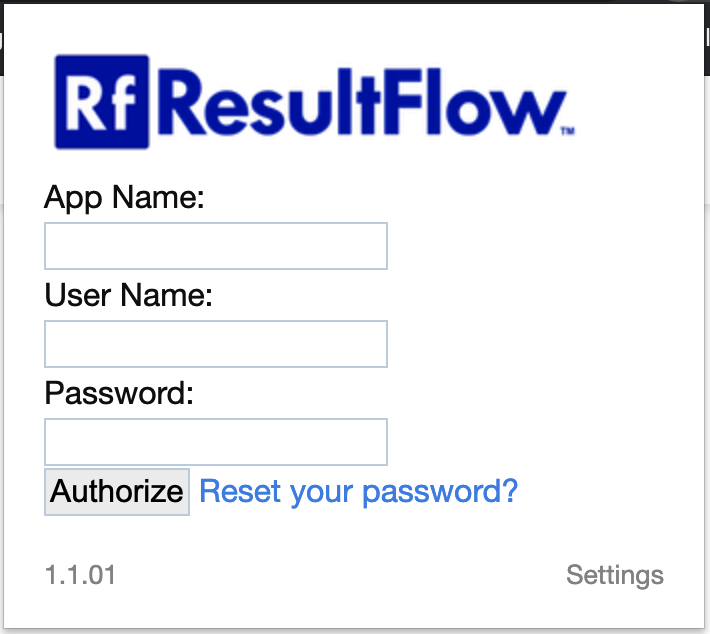
The RF Extension Authorization Form.
You will then be presented with the authorization form. You will need to fill in your application name and your login credentials.
Note: Your application name is the subdomain portion of your ResultFlow application’s URL. Ex: If you access your application at x99.resultflow.com, then your application name is x99.
After filling in the information, click Authorize. That’s it. You’re done.
Note: Be careful to avoid typos when you’re inputting your credentials! The Extension will attempt to use whatever you enter to interact with your ResultFlow app. If the credentials or the app name are incorrect, it will not work. If you do make this mistake, see the Troubleshooting section below for instructions on how to de-authorize and re-authorize the extension. This will allow you to input them correctly.
Note: If you change your ResultFlow login password in the future, you will need to re-authorize the extension. See the Troubleshooting section below. Follow the instructions for de-authorizing the extension, and then re-authorize it with your new credentials.
Using the Extension
After authorizing the extension, you’re ready to start adding content from your browser straight to your ResultFlow Feed Folder’s and Workflow’s.
When you find a page that you’d like to add to ResultFlow, simply click the ResultFlow extension icon. The extension will grab the content of the page, and will also search the page for several items of metadata, and it will present you with the Add Item form, as pictured below.
Depending on exactly what metadata appears in the page code, the image and description may or may not be available. ResultFlow will fill in the items it can find, and will leave blank the items that are missing. It makes no different to the extension or to your ResultFlow app; the page can still be added regardless.
Before you can add the item to ResultFlow, you need to tell the extension exactly where you’d like it added.
- First, use the drop-down menu that says, “Select Persona…” to select under which persona you would like to add the item.
- Then, select whether you would like to add the item to a Feed Folder or a Workflow using the radio-style select buttons.
- Once you have selected one of these, a second drop-down menu will appear, and it will populate with your selected persona’s feed folder’s or workflow’s, as appropriate.
- Use this drop-down to select the feed or workflow to which you want the item added.
- Optionally, you may use the text box to enter or customize the page description. The contents of this text box is what will appear as the page description in your ResultFlow app.
After completing those steps, the Add Item button at the bottom of the popup will be enabled. Simply click this button to send the page to your ResultFlow app. The above steps are pictured below, for your reference.
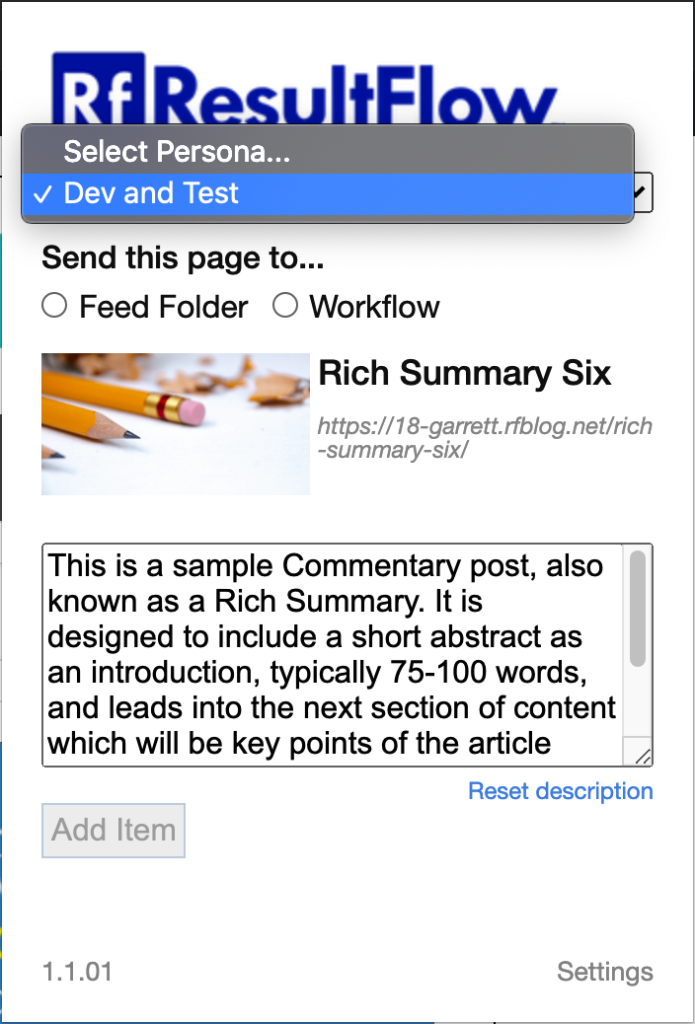
(1) Select a Persona. 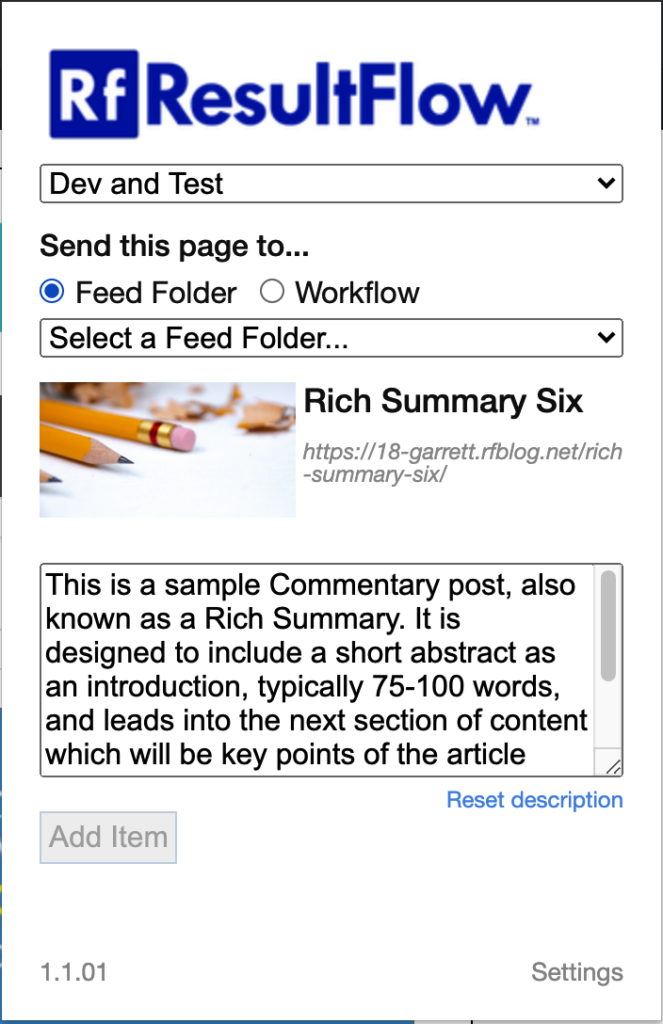
(2a) Select either Feed Folder… 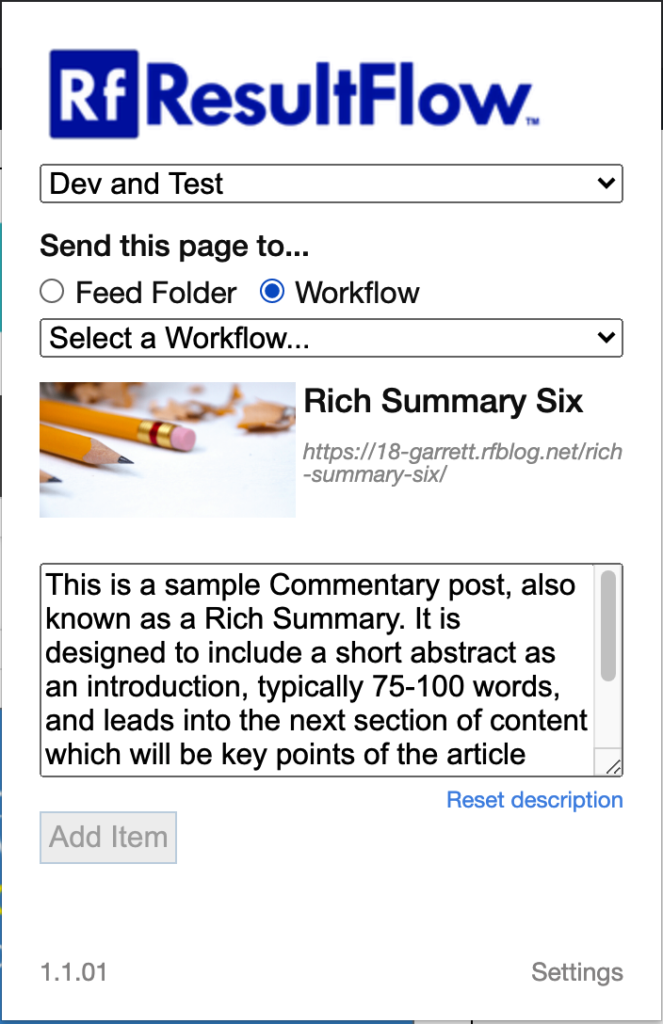
(2b) …or Workflow. 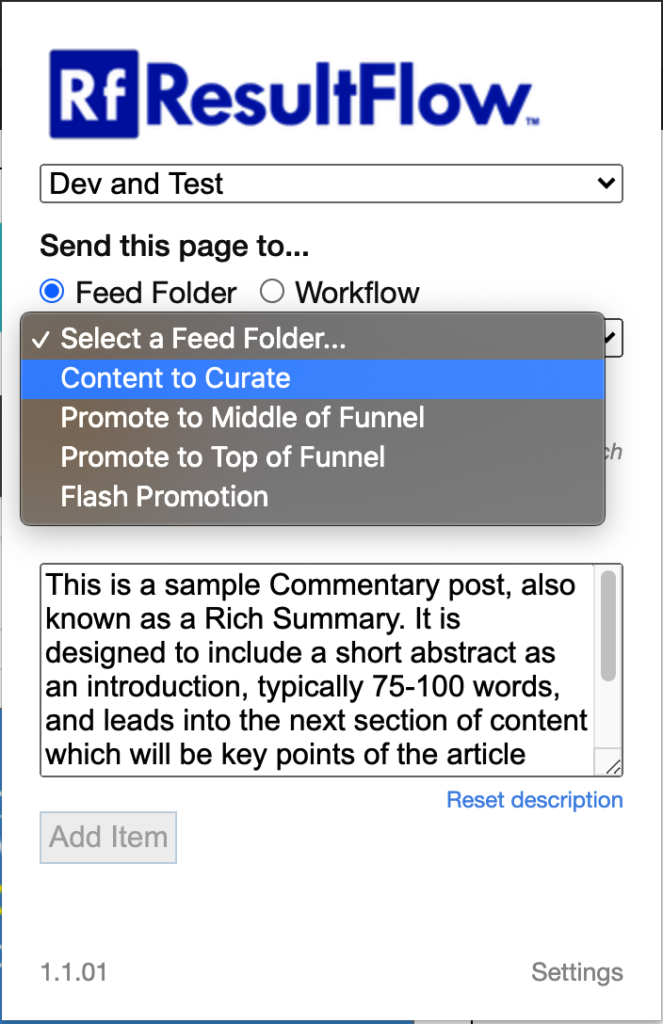
(3) Select the specific Feed Folder or Workflow to which to add the item. 
(4a) Notice that after completing this selection, the “Add Item” button is enabled. 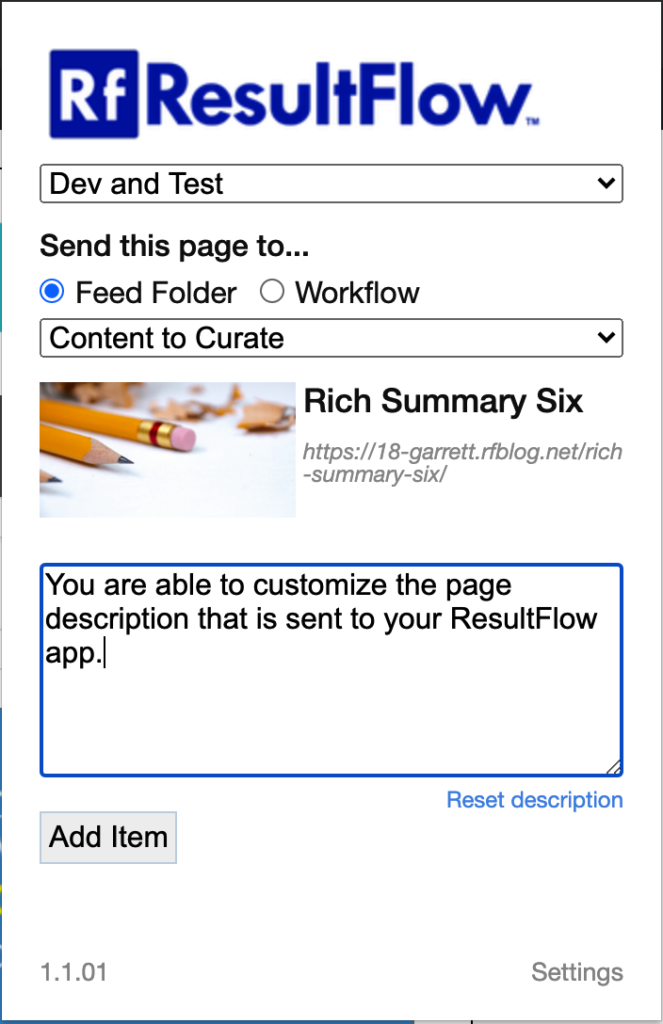
(4b) Optionally, edit or create a page description using the text box. 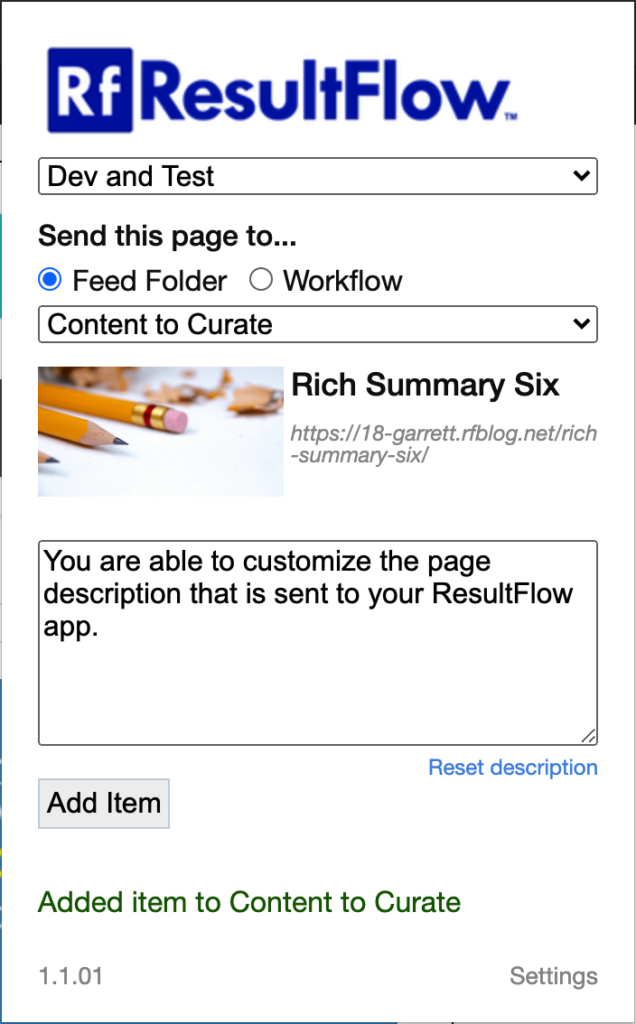
(5a) After clicking “Add Item”, the extension will pop up a little “Processing…” message to let you know that it’s working on your request. Once the request succeeds, you will see a green success message, as pictured here. 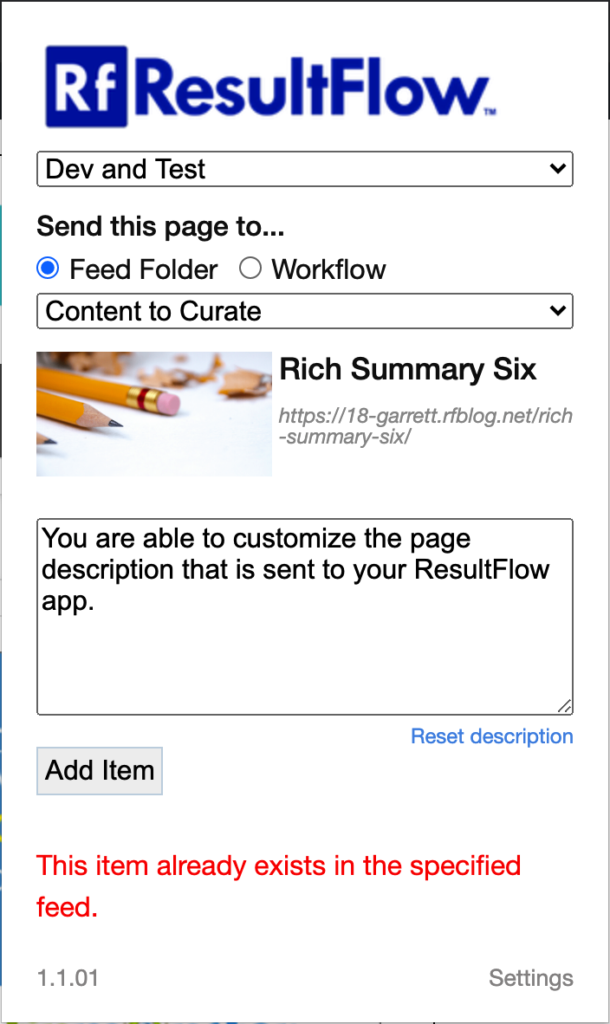
(5b) If an error occurs in the submission process, a red message will appear instead notifying you that there was an error and providing any available information about the error.
Troubleshooting
De-authorizing the Extension
To de-authorize the extension, open the extension pop-up and click the Settings link located at the bottom right-hand corner of the pop-up. This will open the extensions settings page.
The settings page will show the current authorization details. Below this you will see a link that says De-authorize Extension. Clicking this will remove the authorization details from the extension.
Re-authorizing the Extension
To re-authorize the extension, you may follow the authorization steps outlined above for the initial setup, or you may enter the information on the settings page – both methods accomplish the same thing.
Error Messages
- “This item already exists in the specified feed”: This error message occurs if you attempt to add the same item multiple times to the same Feed Folder or Workflow.
- “ResultFlow is unable to process this page”: This error occurs when the site creator has forbidden extensions from gathering page information and content. If you receive this error, there is nothing wrong with the extension or your ResultFlow app; rather, the extension is simply incapable of interacting with that particular page.
- “Unable to add item to feed!”: This error occurs when there has been a problem sending the item to your ResultFlow app, but the extension is unable to determine the specific cause of the problem. If you receive this error, try sending a different page to your ResultFlow app. If the error persists, try re-entering your authorization credentials by following the de-authorizing and re-authorizing steps outlined above. Also, log in to your ResultFlow app to make sure that the app is functioning normally. If these steps don’t solve the problem, please report the issue to support.
- “An unknown error has occurred!”: If you see this error, please contact support.
FAQ
What is my app name?
Your app name is the subdomain portion of your ResultFlow app’s URL. Ex: If you access your ResultFlow app at x99.resultflow.com, then your app name is x99.
I’ve changed my ResultFlow login password, and now the extension doesn’t work. How do I fix it?
In this case, all you need to do is de-authorize the extension, and then re-authorize it with your new credentials. The process for both of these steps is described above under Troubleshooting.
Release Notes
1.2.04
- Minor bug fix.
1.2.03
- Fixed “change-persona-selection” bug.
1.2.02
- Minor change to how selection memory works. The extension will remember the selection you make for Persona, and Feed/Workflow, but no longer stores the Description field. Also, selection memory is no longer tied to the URL of the page; the extension will always recall your prior selections across all windows and tabs.
1.2.00
- New feature! RSS Feed Discovery. If the extension detects RSS feed links on the page*, the detected RSS feeds will be listed by name in the extension pop-up under the heading, “RSS Feed Discovery”. By clicking on one of the named RSS feeds in this list, that feed’s URL will be copied to your computer’s clipboard. You may then paste it elsewhere (using CTRL + V [Windows] / CMD + V [Mac]), like into a feed folder in your ResultFlow app.
*Note that if the extension does not detect any RSS feeds, the RSS Feed Discovery section will not appear. This doesn’t mean anything is broken or malfunctioning; it simply means that the extension wasn’t able to detect any RSS feed links on that particular page.
1.1.01
- New feature! Page data preview. The extension popup now shows a preview of the meta-data that the extension was able to gather, including the og:image, page title, URL, and meta description.
- New feature! Editable page description! User’s may now edit the content of the page description that is sent to ResultFlow, allowing users to edit or fully replace an existing description, or, if the page is missing a description, to create one! The extension also features a “reset” button, which will reset the description to the original taken from the page.
- New feature! Selection memory. If the popup is closed, then reopened later for the same URL, the selections you made and any customizations made to the description are restored!
- New feature! User’s may now send items directly to a Workflow!
- Enhanced error detection and graceful handling.
- Extended reporting of errors to the user.
- Various UI enhancements.
- Various bug fixes.
0.1.12
- Fix “refresh” bug.
- Extend error handling.
- Various UI enhancements.
0.0.47
First public release. Offers a basic user-interface giving users the ability to send the currently active tab to the user-specified Persona and Feed in the user’s ResultFlow app.